ApexSQL Doc is a SQL documentation tool that allows documenting of SQL Server Integration Service (SSIS) packages, Analysis Service databases (SSAS), multiple SQL databases, Tablau sites and SharePoint farms easily and automatically. ApexSQL Doc allows you to quickly develop a summary of your SSIS Packages. It can visually display the control and data flow as well as properties and expressions used for each component.
ApexSQL Doc allows specifying exactly which package details to document. You can document the following SSIS package details:
- Configuration
- Connection managers – A list of connection manager’s properties and elements, including a connection string, creation name, delay validation, description, host type, ID, InitialCatalog, name, protection level, server name, user name and RetainSameConnection status
- Data flow diagrams – Include data flow diagrams in documentation
- Control flow diagrams – Include control flow diagrams in documentation
- Event handlers – Include event handlers in the documentation
- Executables – A list of executables properties, including CreationName, DebugMode, DelayValidation, Description, Disable, DisableEventHandlers, ExecutionDuration, ExecutionResult, ExecutionStatus, FailPackageOnFailure, FailParentOnFailure, ForcedExecutionValue, ForceExecutionResult, ForceExecutionValue,ID, IsDefaultLocaleID, IsolationLevel, LocaleID, LoggingMode,MaximumErrorCount, Name, SuspendRequired, TransactionOption
- Extended properties
- Log providers – Include log providers in the documentation
- Log entry information
- Precedence constraints – Include precedence constraints in the documentation
- Project parameters
- System variables
- Variables – A list of variables, including name and description
- Include package source (*.dtsx) – Include the package source in the documentation
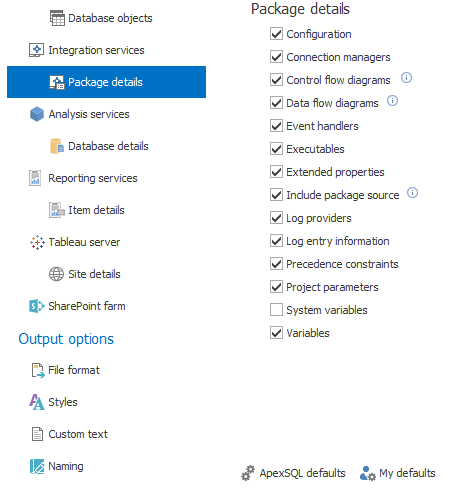
To begin documenting SSIS packages select Integration services from the Datasources and objects pane or click the Add SSIS package button in the main ribbon bar.
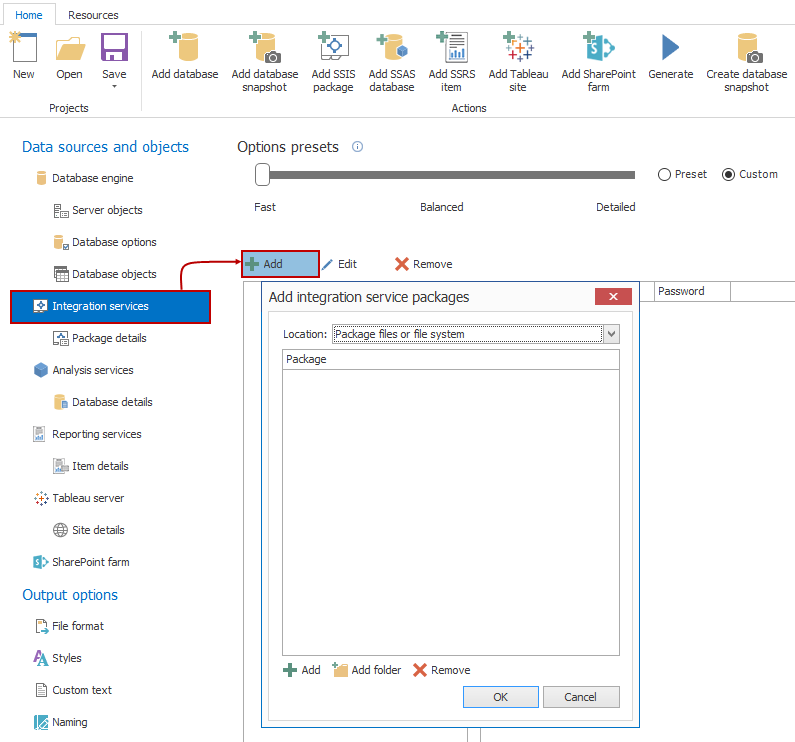
Click the Add button to open the Add integration services packages dialog. Select the Package files or file system option from the drop-down box, and click the Add /Add folder button. Navigate to the location of your SSIS package file(s) and select what is to be added. Click the OK button:
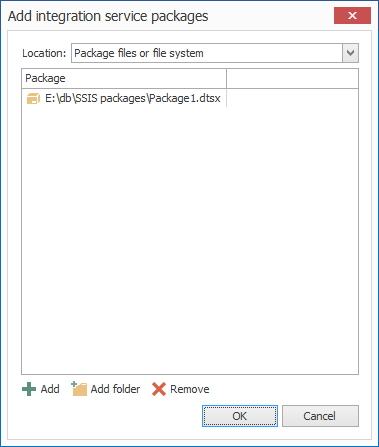
Also, it is possible to connect to the SSIS package store. In the Add integration services packages dialog select the SSIS package store from the drop-down list. In the Server field, enter the name of the default SSIS instance and click the Connect button:
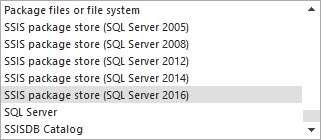
Once connected, the selected package locations appear in a list under the Integration services section, along with a list of the available packages. Check the box next to the package to include it in the documenting process:
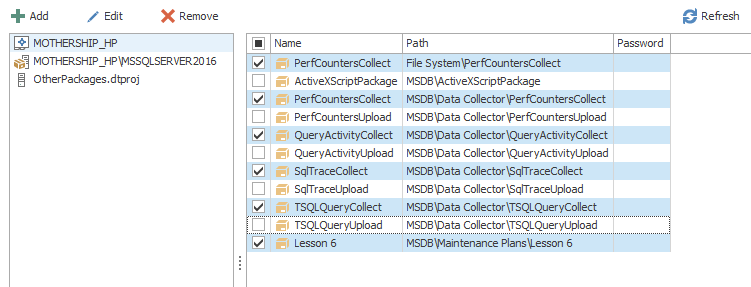
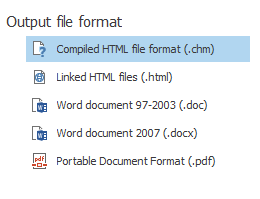
Documenting SSIS packages can be executed in any of the file formats supported by ApexSQL Doc, which offers flexibility in covering various user requirements. Creating such detailed and technical documentation manually would be very impractical and time-demanding process but with ApexSQL Doc it becomes just another easy checkbox on the checklist.
Useful links:
- SQL Server Integration Services (SSIS) Inline Documentation Methods
- SQL Server – Documentation Tool
- SSIS Package Documentation
March 4, 2015









