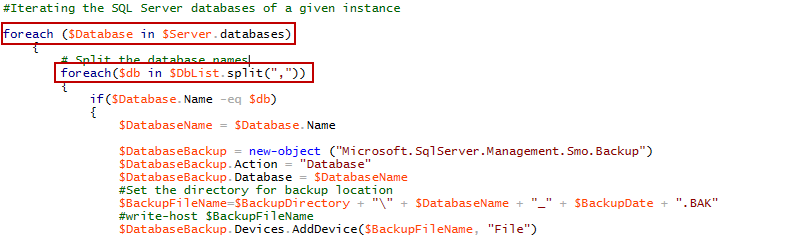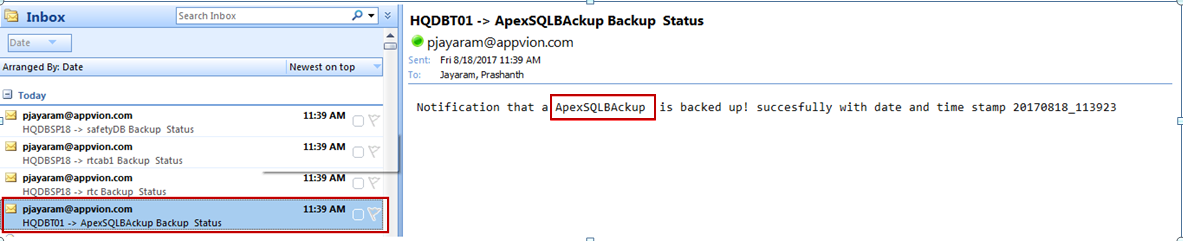Eighty-two percent of the enterprises expect the number of databases to increase over the next twelve months. An increase in data volumes can have negative effects on the performance of databases. Think about the storage requirement and backup strategy to meet the Recovery Time Objective and the Recovery Point Objective. RPO and RTO are two of the most important parameters of a disaster recovery or data protection plan.
Database backup overview
Let us take a look at some of the most common ways to back up the SQL Server database, and some of the best and most feasible solutions for data protection and disaster recovery scenarios.
Let us focus on handling huge volumes of data using various techniques and/or methodologies. Some of us may have questions on how to decide the best-suited backup strategies for our environments; on automating and managing SQL Server database backup; on whether we should automate the database backup process using T-SQL, SSIS, or PowerShell or some other tool or technique; what the data recovery and protection plans available are; whether the SQL engine provides the required capabilities to schedule a job and run it across multiple servers; whether customization options are available; whether we have a robust method to perform backup activity.
Let find out the answers to those questions. I’m sure you’ll not be disappointed!
Getting started
A database administrator must make sure that all databases are backed up across environments. Understanding the importance of database backup is critical. Setting the right recovery objective is vital, and hence, we need to consider the backup options carefully. Configuring the retention period is another area to ensure the integrity of the data.
Backing up data regularly is always a good strategy on the one hand, and on the other, we must regularly test the backup copies to ensure that they’re tested and validated for smooth working of the systems, and to prevent any sort of corruption or, under extreme conditions, a disaster. The well-tested SQL Server database backup script that we’re going to discuss provides an essential safeguard for protecting the (critical) data stored in the SQL Server databases. Backups are also very important to preserve modifications to the data on a regular basis.
With a well-configured SQL Server database backup, one can recover data from many failures such as:
- Hardware failures
- User-generated accidents
- Catastrophic disasters
Let us now look at the various options and methodologies which can be used to initiate a database backup.
There are different ways to back-up a database:
- SSMS – Backups can be performed manually using SQL Server Management Studio
- SQL Agent Job – Using a T-SQL script for backup
- Using Maintenance Plan – SSIS Packages
- SMO (SQL Server Management Objects) – PowerShell Scripts
This article talks about the use of SQL Server Management Objects (SMO) and its advantages in making life easier. SMO is a complete library of programmatically accessed objects that enable an application to manage a running instance of Microsoft SQL Server Services. PowerShell is used to create this SQL Server database backup script using the SMO classes. The script backs up specific or all databases of an instance to the backup location, or a local/remote/network share, and manages the backup files as per the retention period set.
Let’s look at how other DBAs in the industry are tackling massive data growth, what their most important goals are, and strategy to backup SQL Server databases automatically. Let us also look at some of the third party tools for backup management.
Initial preparation
The goal of many organizations is to manage the backup of SQL Server databases automatically. We’ll go through the necessary steps to create the PowerShell SQL Server database backup script shortly. We can list any number of SQL servers and databases using the script. We can also create multiple jobs to initiate backup on multiple servers.
Pre-requisites
- Enable XP_CMDSHELL
- Before you proceed, set the execution policy on PowerShell
- Load the necessary modules if they’re not loaded automatically
- Add full rights on file share or local or remote location where you’d like the backups stored
- Add default permissions to BACKUP DATABASE and BACKUP LOG to members of the sysadmin fixed server role and the db_owner and db_backupoperator fixed database roles
EXEC sp_configure 'show advanced options', 1; GO -- To update the currently configured value for advanced options. RECONFIGURE; GO -- To enable the feature. EXEC sp_configure 'xp_cmdshell', 1; GO -- To update the currently configured value for this feature. RECONFIGURE; GO
The following code section details
- Handling multiple SQL Server databases automatically
- Managing local or remote database backups
- Email notification upon completion of every successful backup
- Setting the retention period
- Scheduling automated jobs
Constructing the PowerShell script
Let us walk through the script, step-by-step, along with looking at the details of the setup and configuration of the script. The complete script can be found in Appendix (A)
Step 1: Declare the variable, and load the SMO library
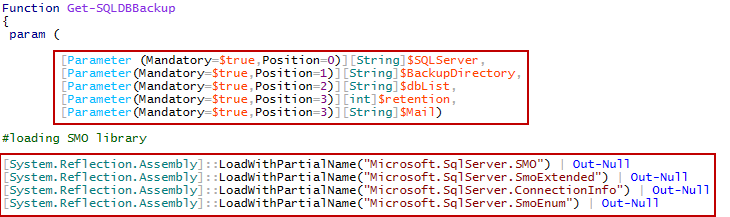
Step 2: Define the email functionality

Step 3: Looping through databases
Step 4: Initiate Database backup and Email body preparation
Step 5: Manage database backup file
Let’s now go about using this script to back up the database by scheduling an SQL Job. Using Object Explorer, expand the SQL Server Agent. Right-click on Jobs. Select New job.
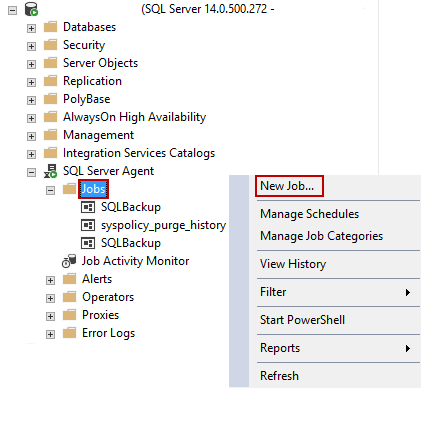
In the General tab of the window that pops up, enter the name, owner and the description for the job. Let’s call this SQLBackupCentralizedJob.
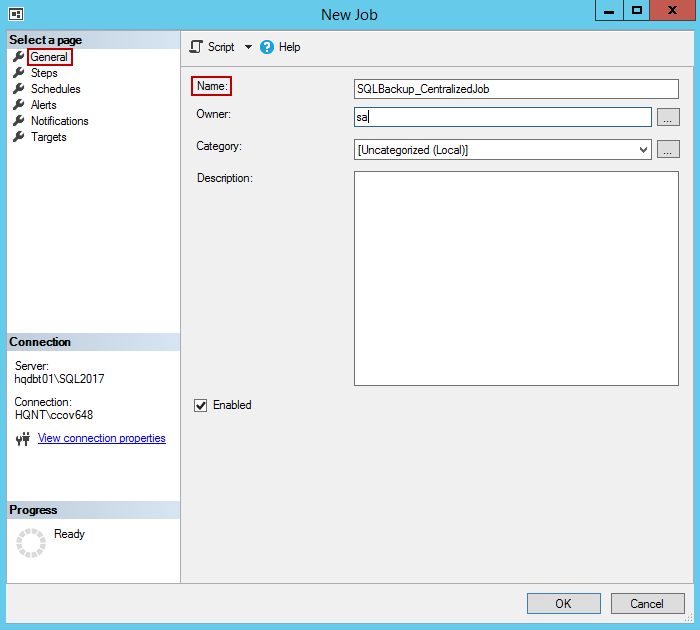
In the Steps tab, click on New to configure the job.
In the General tab,
- Mention the step name as SQLBackup,
- Set the job type to Transact-SQL script (T-SQL)
- Select the master database in the Database box.
-
Paste the following script that will be used for this job in the Command box. Click OK.
master..xp_cmdshell 'PowerShell.exe F:\PowerSQL\MSSQLBackup.ps1'
- Click OK.
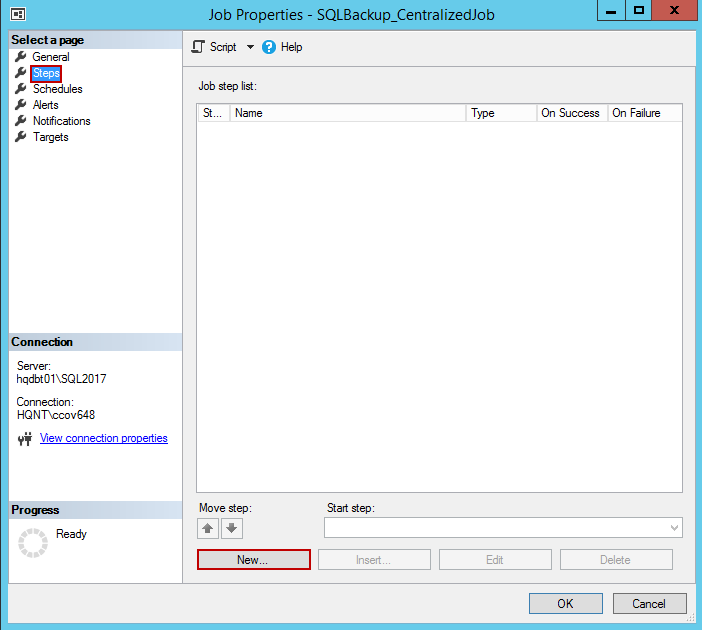
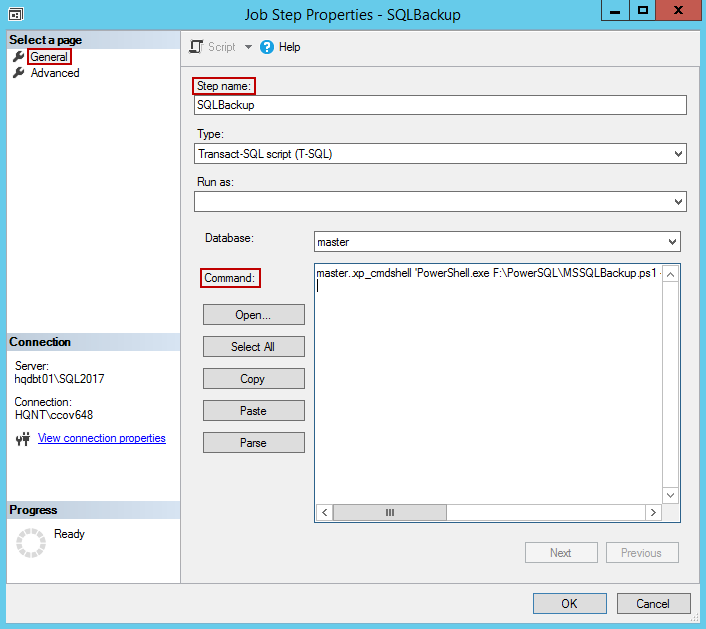
We have now successfully created the job.
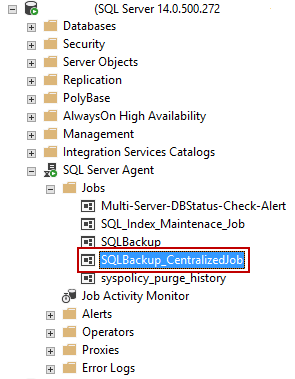
Right-click on SQLBackup_CentralizedJob and run it.
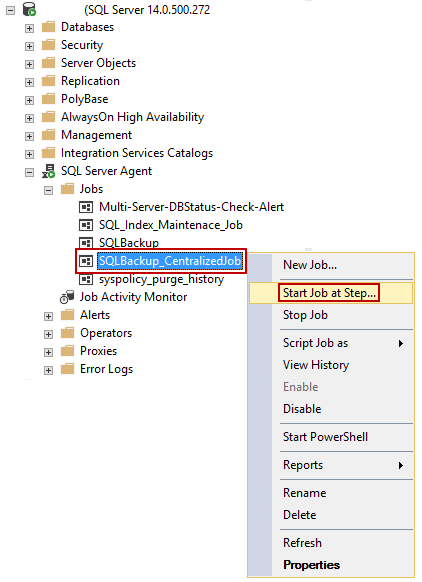
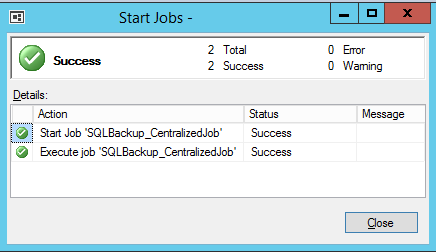
We can check the backup folder for the backup files; it would tell us the progress, like so:
Invoke_SQLDBBackup -SQLServer HQDBT01 -BackupDirectory f:\SQLBackup -dbList "SQLShack_Demo,ApexSQLBAckup" -rentention 3 -Mail Yes Invoke_SQLDBBackup -SQLServer HQDBSP18 -BackupDirectory f:\PowerSQL -dbList "SafetyDB,rtc,rtcab1" -rentention 3 -Mail Yes
Verify the email
References
- How to backup multiple SQL Server databases automatically
- Using the Set-ExecutionPolicy Cmdlet
- Using PowerShell and SMO to list Databases (and other stuff)
- Send-MailMessage
Appendix (A)
Function Get-SQLDBBackup { param ( [Parameter (Mandatory=$true,Position=0)][String]$SQLServer, [Parameter(Mandatory=$true,Position=1)][String]$BackupDirectory, [Parameter(Mandatory=$true,Position=2)][String]$dbList, [Parameter(Mandatory=$true,Position=3)][int]$retention, [Parameter(Mandatory=$true,Position=3)][String]$Mail) #loading SMO library [System.Reflection.Assembly]::LoadWithPartialName("Microsoft.SqlServer.SMO") | Out-Null [System.Reflection.Assembly]::LoadWithPartialName("Microsoft.SqlServer.SmoExtended") | Out-Null [System.Reflection.Assembly]::LoadWithPartialName("Microsoft.SqlServer.ConnectionInfo") | Out-Null [System.Reflection.Assembly]::LoadWithPartialName("Microsoft.SqlServer.SmoEnum") | Out-Null # Setting the backup data in yyyyMMdd_HHmmss that is 20170619_130939 $BackupDate = get-date -format yyyyMMdd_HHmmss Function sendEmail { param($from,$to,$subject,$smtpServer) [string]$recipients="$to" $body = New-Object System.Net.Mail.MailMessage $from, $recipients, $subject, $body $smtpServer = $smtpServer $smtp = new-object Net.Mail.SmtpClient($smtpServer) $smtp.Send($body) } #Define the SMO class library $Server = new-object ("Microsoft.SqlServer.Management.Smo.Server") $SQLServer #Iterating the SQL Server databases of a given instance foreach ($Database in $Server.databases) { # Teh foreach($db in $DbList.split(",")) { if($Database.Name -eq $db) { $DatabaseName = $Database.Name $DatabaseBackup = new-object ("Microsoft.SqlServer.Management.Smo.Backup") $DatabaseBackup.Action = "Database" $DatabaseBackup.Database = $DatabaseName #Set the directory for backup location $BackupFileName=$BackupDirectory + "\" + $DatabaseName + "_" + $BackupDate + ".BAK" #write-host $BackupFileName $DatabaseBackup.Devices.AddDevice($BackupFileName, "File") try { Write-Progress -Activity "Please wait! Backing up SQL databases... " -Status "Processing:" -CurrentOperation "Currently processing: $DatabaseName" $DatabaseBackup.SqlBackup($Server) $body=@" Notification that a $DatabaseName is backed up! successfully with date and time stamp $BackupDate "@ } catch { $body=@" Notification that a $DatabaseName is backed failed! with an error message $_.Exception.Message "@ } write-host $status if ($Mail ='Yes') { sendEmail -To "pjayaram@sqlshack.com" -Subject " $SQLServer -> $DatabaseName Backup Status" ` -From "pjayaram@sqlshack.com" -Body $body ` -smtpServer "hqmail.abc.com" } # Preparing the UNC path for the database backup file handling # fetching the drive letter. First argument is that starting position in the string, and the second is the length of the substring, starting at that position. $drive=$BackupFileName.substring(0,1) $len=$BackupDirectory.length #write-host $len #Selecting the string portion of a directory that is fetching the string starting from the character posittion $path=$BackupDirectory.substring(3,$len-3) #write-host \\$SQLServer\$drive$\$path # Listing the files which is older than 3 minutes in this caseon a server. It can be local or remote location $file=get-ChildItem \\$SQLServer\$drive$\$path -recurse -Filter $DatabaseName*.bak | Select-object LastWriteTime,directoryname,name |where-object {$_.LastWriteTime -lt [System.DateTime]::Now.Addminutes(-$rentention)} #Iterating each file and remove the file with remove-item cmdlet foreach($f in $file) { $filename=$f.directoryname+'\'+$f.name write-host 'File deleted' $filename remove-item $filename -Force } #$DatabaseBackup | select LogicalName, Type, Size, PhysicalName | Format-Table -AutoSize } } } } Get-SQLDBBackup -SQLServer HQDBT01 -BackupDirectory f:\SQLBackup -dbList "SQLShack_Demo,ApexSQLBackup" -rentention 3 -Mail Yes Get-SQLDBBackup -SQLServer HQDBSP18 -BackupDirectory f:\PowerSQL -dbList "SafetyDB,rtc,rtcab1" -rentention 3 -Mail Yes
September 27, 2017