In this article, tips on T-SQL code commenting and improving productivity will be given, while using the ApexSQL Refactor’s Comments feature. ApexSQL Refactor is a SQL Server and Visual Studio SQL formatting add-in with nearly 200 formatting options.
The main purpose of comments is to document our code and write descriptions of what code is doing.
Using comments in SQL Server
Microsoft SQL Server supports two types of comments:
-
(–) is a line comment. It can be used in a same line as SQL code, or on a separate line. This type of comment starts with two dashes and ends with carriage return:
USE AdventureWorks2012 GO SELECT * FROM HumanResources.Employee SELECT * FROM Person.Address -- Single line comment GO
For multiple-line comments every line needs to start with two dashes:
USE AdventureWorks2012 GO -- First line of a multiple-line comment -- Second line of a multiple-line comment SELECT * FROM HumanResources.Employee SELECT * FROM Person.Address -- Single line comment GO
-
(/*…*/) is a block comment. It can be used in a same line as SQL code, on a separate line or within code. Everything between the opening and the closing character pair / * is considered a part of a comment.
Multiple-line /* */ comments cannot span a batch. The complete comment must be contained within a batch. For example, in SQL Query Analyzer and the sql utility, the GO command signals the end of a batch. When the utilities read the characters GO in the first two bytes of a line, they send all the code since the last GO command to the server as one batch. If a GO occurs at the start of a line between the /* and */ delimiters, then an unmatched comment delimiter will be sent with each batch and they will trigger syntax errors. [1]
USE AdventureWorks2012 GO /* First line of a multiple-line comment. Second line of a multiple-line comment. */ SELECT * FROM HumanResources.Employee SELECT * FROM Person.Address /*Single line comment*/ GO
Block code can be used anywhere within SQL code:
SELECT BirthDate, /* FirstName, */ MaritalStatus FROM HumanResources.Employee
Replacing multiline comment with a single line comment will result with a syntax error:
SELECT BirthDate, --FirstName, MaritalStatus FROM HumanResources.Employee Msg 156, Level 15, State 1, Line 2 Incorrect syntax near the keyword 'FROM'
Commenting stored procedures within SQL code
It is considered good practice to start a stored procedure with a comment that gives at least the author, the date, and the update history. After that, add a high-level description of the function of this module. The procedure name will be in a “<verb><object>” format. Each parameter should have a comment as needed.
Example with combination of single line and block comments:
/* Object: Stored procedure Author: Milica Medic Script Date: December 30, 2013 Description: This procedure gets a list of addresses based on the city value that is passed in the @City parameter */ CREATE PROCEDURE uspGetAddress @City nvarchar(30) AS SELECT * FROM AdventureWorks.Person.Address WHERE City = @City -- the @City parameter value will narrow the search criteria GO
Examples of commenting parts of stored procedures:
BEGIN SET NOCOUNT ON; -- Use recursive query to list out all Employees required for a particular Manager WITH [EMP_cte]([BusinessEntityID], [OrganizationNode], [FirstName], [LastName],[JobTitle], [RecursionLevel]) -- CTE name and columns AS ( SELECT e.[BusinessEntityID], e.[OrganizationNode], p.[FirstName],p.[LastName], e.[JobTitle], 0 -- Get the initial Employee )
Control Statement Comments
Control statement comments, such as IF-THEN-ELSE, BEGIN-END, and WHILE-DO loops, will look much like comments in any procedural program. Complicated SQL statements may need a comment at the top and often at the clause level:
-- Returns the first name, last name, job title and business entity type for the specified contact. -- Since a contact can serve multiple roles, more than one row may be returned. BEGIN IF @PersonID ISNOT NULL BEGIN IF EXISTS(SELECT * FROM [HumanResources].[Employee] e WHERE e.[BusinessEntityID] = @PersonID) INSERT INTO @retContactInformation SELECT @PersonID, p.FirstName, p.LastName, e.[JobTitle], 'Employee' FROM [HumanResources].[Employee] AS e INNER JOIN [Person].[Person] p ON p.[BusinessEntityID] = e.[BusinessEntityID] WHERE e.[BusinessEntityID] = @PersonID; END RETURN; END;
Comments on Clause
Complicated joins may need a comment that explains a series of predicates at a higher level. Also, a derived table without a good alias may need a comment that explains what it contains:
-- Join back to Employee to return the manager name SELECT [EMP_cte].[RecursionLevel], [EMP_cte].[BusinessEntityID],[EMP_cte].[FirstName], [EMP_cte].[LastName], [EMP_cte].[OrganizationNode].ToString() AS [OrganizationNode], p.[FirstName] AS 'ManagerFirstName', p.[LastName] AS 'ManagerLastName' -- Outer select from the CTE FROM [EMP_cte] INNER JOIN [HumanResources].[Employee] e ON [EMP_cte].[OrganizationNode].GetAncestor(1) = e.[OrganizationNode] INNER JOIN [Person].[Person] p
Comments can be managed by using ApexSQL Refactor. In the Options window, under the Comments tab, there are various options to manipulate comments:
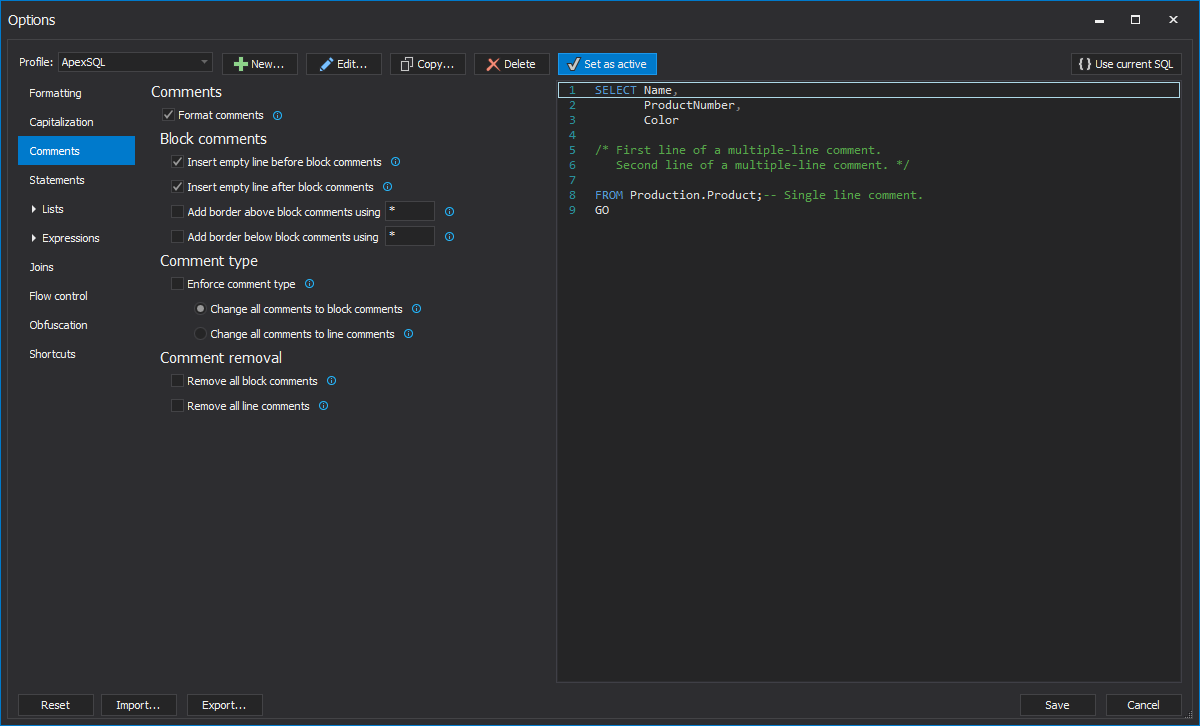
To improve readability with adding the empty line before and after block comments using the Insert empty line before block comments option and the Insert empty line after block comments option:
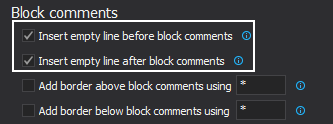
Before:
USE AdventureWorks2012 GO /* First line of a multiple-line comment. Second line of a multiple-line comment. */ SELECT * FROM HumanResources.Employee SELECT * FROM Person.Address -- Single line comment GO
After:
USE AdventureWorks2012 GO /* First line of a multiple-line comment. Second line of a multiple-line comment. */ SELECT * FROM HumanResources.Employee SELECT * FROM Person.Address --Single line comment GO
The block comments can be customized by adding borders using the Add border above block comments using <customized sign> and Add border below block comments using <customized sign> options:
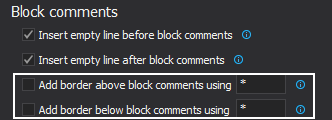
Before:
USE AdventureWorks2012 GO /* First line of a multiple-line comment. Second line of a multiple-line comment. */ SELECT * FROM HumanResources.Employee SELECT * FROM Person.Address /*Single line comment*/ GO
After:
USE AdventureWorks2012 GO /****************************************** First line of a multiple-line comment. Second line of a multiple-line comment. ******************************************/ SELECT * FROM HumanResources.Employee SELECT * FROM Person.Address /****************** Single line comment ******************/ GO
ApexSQL Refactor offers an option to change the type of existing comments depending on the user needs. If all of the single line comments need to be changed into block comments, use the Change all comments to block comments option:
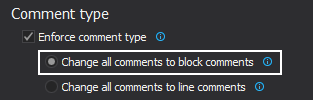
Before:
USE AdventureWorks2012 GO -- First line of a multiple-line comment. -- Second line of a multiple-line comment. SELECT * FROM HumanResources.Employee SELECT * FROM Person.Address --Single line comment GO
After:
USE AdventureWorks2012 GO /****************************************** First line of a multiple-line comment. Second line of a multiple-line comment. ******************************************/ SELECT * FROM HumanResources.Employee SELECT * FROM Person.Address /****************** Single line comment ******************/ GO
All block comments can be changed into line comments using the Change all comments to line comments option:
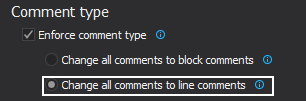
Before:
USE AdventureWorks2012 GO /**************************************** First line of a multiple-line comment. Second line of a multiple-line comment. ****************************************/ SELECT * FROM HumanResources.Employee SELECT * FROM Person.Address /****************** Single line comment ******************/ GO
After:
USE AdventureWorks2012 GO -- First line of a multiple-line comment. -- Second line of a multiple-line comment. SELECT * FROM HumanResources.Employee SELECT * FROM Person.Address --Single line comment GO
To save time deleting comments, or if there are some unnecessary comments, use the Remove all block comments option and the Remove all single line comments option:
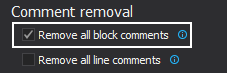
Before:
USE AdventureWorks2012 GO /**************************************** First line of a multiple-line comment. Second line of a multiple-line comment. ****************************************/ SELECT * FROM HumanResources.Employee SELECT * FROM Person.Address /****************** Single line comment ******************/ GO
After:
USE AdventureWorks2012 GO SELECT * FROM HumanResources.Employee SELECT * FROM Person.Address GO
To remove all single line comments, use the Remove all single line comments option:
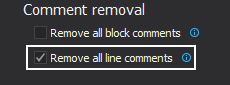
Before:
USE AdventureWorks2012 GO -- First line of a multiple-line comment. -- Second line of a multiple-line comment. SELECT * FROM HumanResources.Employee SELECT * FROM Person.Address -- Single line comment GO
After:
USE AdventureWorks2012 GO SELECT * FROM HumanResources.Employee SELECT * FROM Person.Address GO
References:
[1] Books Online for SQL Server – Using Comments
Useful resources:
Books Online for SQL Server – /*…*/ (Comment) (Transact-SQL)
Books Online for SQL Server – — (Comment) (Transact-SQL)
Books Online for SQL Server – Comments
February 12, 2014









