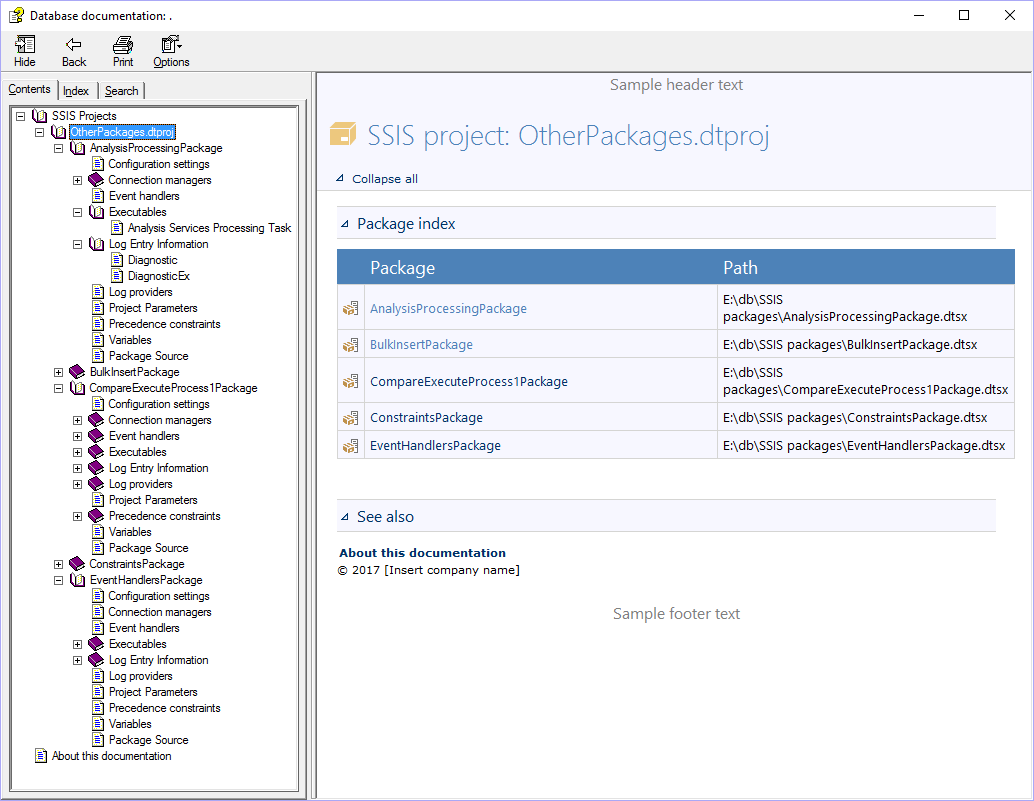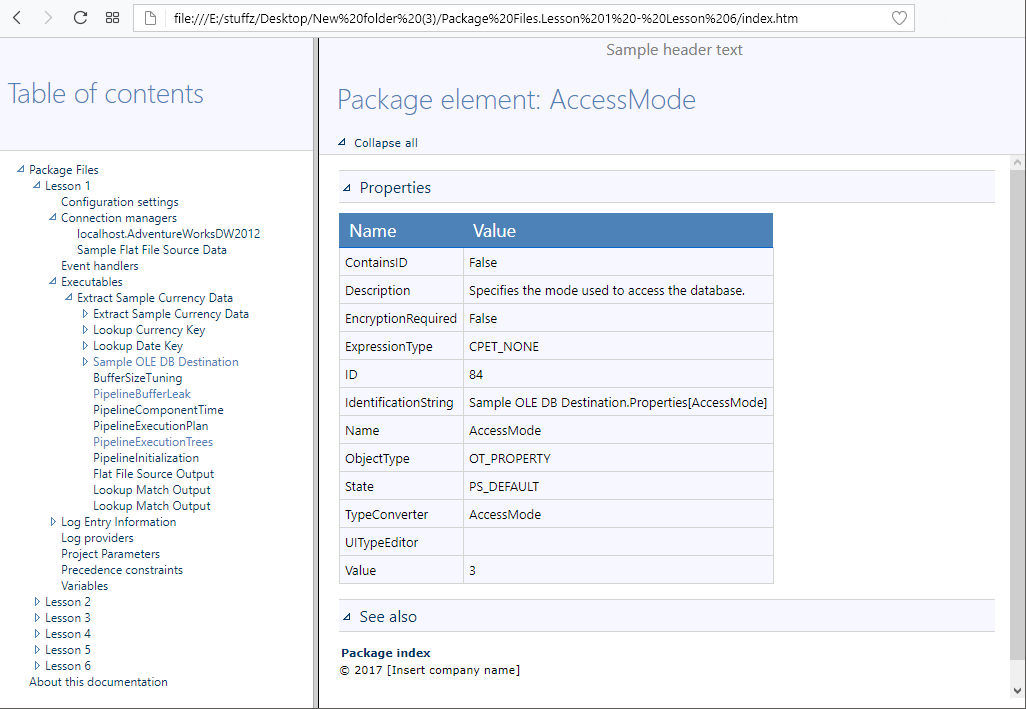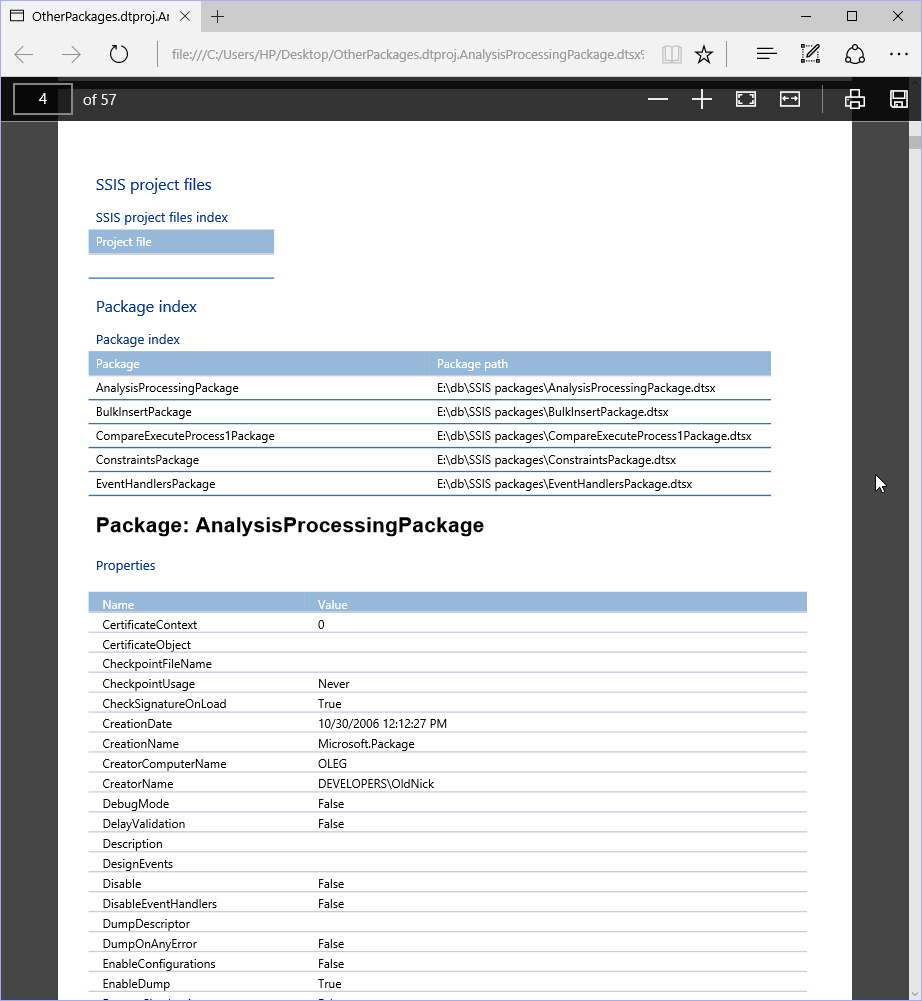ApexSQL Doc is a database development tool for documenting multiple databases, SQL Server Integration Service (SSIS) packages, Analysis Service (SSAS) cubes and Reporting Service (SSRS) items, Tableau sites and Sharepoint farms. It allows specifying the exact server objects, database objects, attributes, and even specific object instances that will be included in the documentation.
The SSIS package documentation setup
First, start ApexSQL Doc and start a new project by clicking on the New button in the main ribbon. To add SSIS package to the documentation process, choose the Integration services option, from the Datasources and objects pane like shown in the image below:
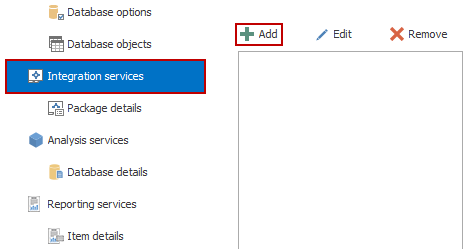
After the Add button is clicked, the Add integration services packages dialog will open. ApexSQL Doc supports documenting of SSIS packages located in a Package store, File system, SSISDB Catalog, SSIS project file, and from a local or remote SQL Server.
Choosing the appropriate package source and clicking the OK button adds the SSIS package to the ApexSQL Doc project:
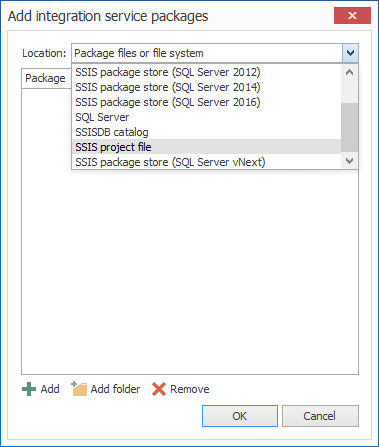
After connecting to the server or adding the package from the file system, all packages stored in specified sources will be loaded, and listed in the Package selection pane:
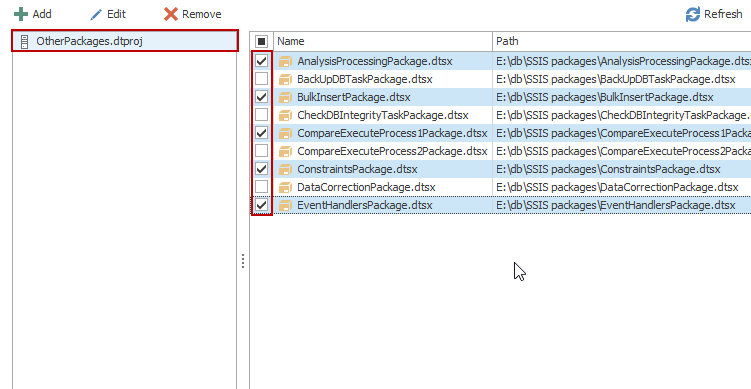
ApexSQL Doc allows the user to include specific objects from the SSIS package:
Connection managers includes the list of connection manager’s properties and elements, a connection string, creation name, delay validation, description, host type, ID, Initial catalog, name, protection level, server name, user name and retain same connection status. All properties will be grouped and shown under the Connection manager node in the documentation file.
Executables includes the list of executable properties, creation name, debug mode, delay validation, description, disable option, disable event handlers, execution duration, execution result, execution status, fail package on failure, fail parent on failure, forced execution value, force execution result, force execution value, ID, default local ID, isolation level, local ID, logging mode, maximum error count, name, suspend required, and transaction option.
Other specific objects that could be added to the documentation are: Control flow diagrams, Data flow diagrams, Event handlers, Extended properties, Log entry information, Configuration, Log providers, Precedence constraints, Variables, Project parameters, and Package source (*.dtsx).
Choosing the Package details option from the Integration Services menu offers the list of objects that can be documented:
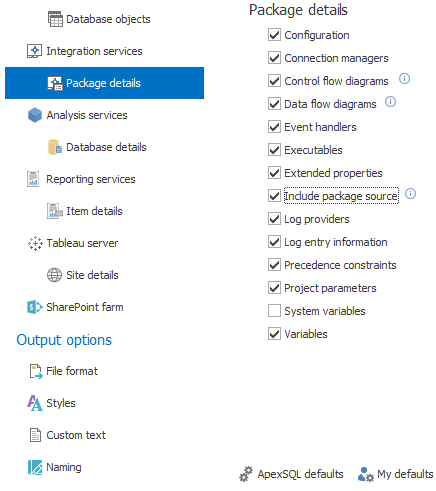
The last step, before the generation of documentation can be started, is to choose one of the output formats. From the Output options pane, the File format tab needs to be chosen. ApexSQL Doc offers various output formats such as Compiled HTML (CHM), Linked HTML files (HTML), Microsoft Word formats (DOC, and DOCX) and Portable Document Format (PDF):
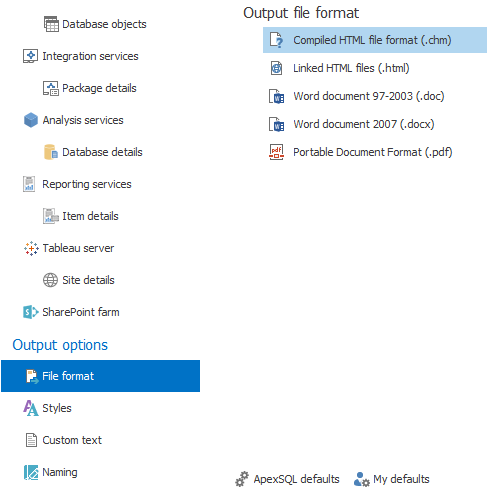
Generating the SSIS package documentation
ApexSQL Doc will start documenting the SSIS package, and open the progress window, after the Generate button from the Actions group in the Home tab is clicked:
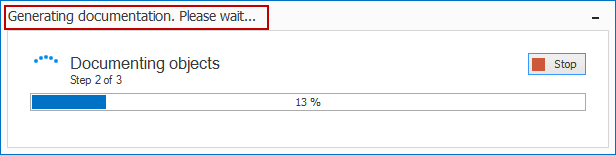
Regarding on the output format, an example of the documentation should be as shown below:
Useful links:
- SQL Server Integration Services (SSIS) Inline Documentation Methods
- SQL Server – Documentation Tool
- SSIS Package Documentation
March 2, 2015