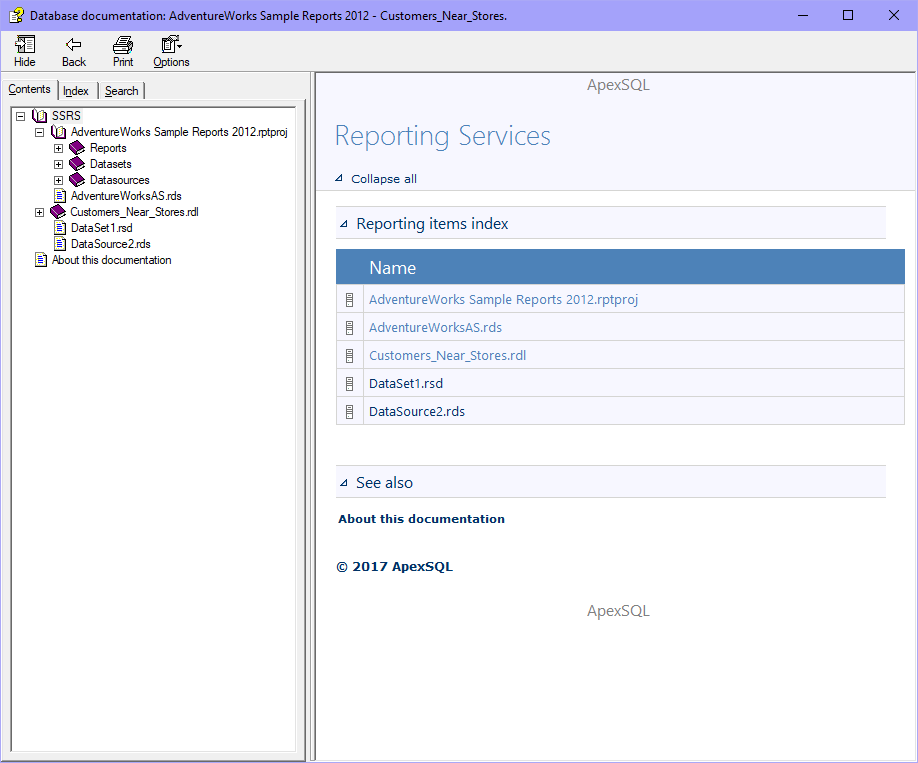This article explains how to set up the SSRS items documentation process using ApexSQL Doc, a SQL Server documentation tool which is used to document databases, SSIS packages, SSAS cubes, SSRS reports Tableau sites and SharePoint farms.
Adding SSRS items
The first step of setting up SSRS documentation is to add desired SSRS items. This can be done by clicking the Add SSRS items button or selecting the Reporting services tab and clicking the Add button.
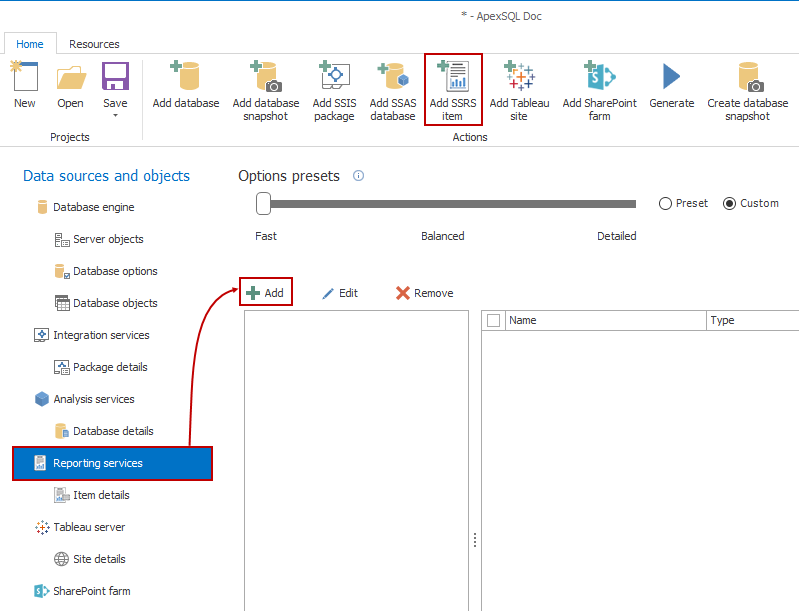
Once any of those two buttons are clicked, an additional menu will appear where the user has to choose a data source and the location of SSRS items. When it comes to documenting SSRS items ApexSQL Doc offers the choice of documenting from three different data sources:
- File system
- Native web service
- Sharepoint web service
|
Quick tip: When documenting SSRS reports from the file system all versions of SSRS, from 2005 are supported while documenting from native and SharePoint web services only 2016, 2014, 2012 and 2008 R2 SSRS versions are supported. |
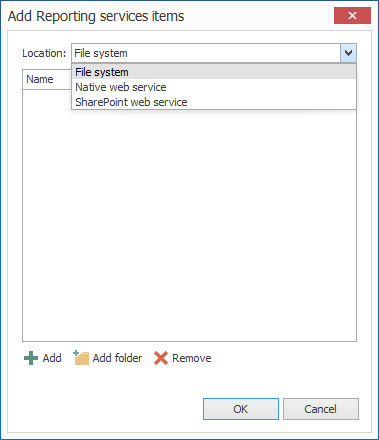
To document single files from the file system, click the Add button. But if you want to include a whole folder with SSRS items click the Add folder button, then navigate to the targeted location and click OK.
To document SSRS items from native or SharePoint web service select the corresponding option and then provide a link to the web service and the folder.

When that is done, click OK and a list of connected SSRS items shown in the SSRS items section on the left side. Now select the needed items for documentation and let’s move on to the next step of the documentation setup process.
|
Quick tip: There are no special user permissions required for creating a SSRS documentation within a local SQL server. However, for Native and SharePoint web servers, valid administrator or user credentials are required. |
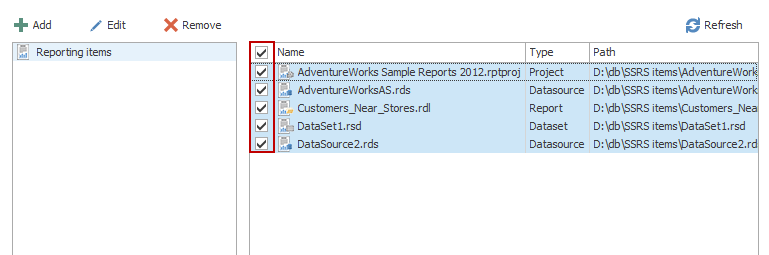
Setting up documentation options
When the selection of desired items is completed, it’s time to set up the reporting services options. For that, select the Item details tab under Reporting services and choose the options which need to be included in the documentation. Here you can see that SSRS documentation details are divided into two sections:
Report items
- Data sources
- Datasets
- Embedded images
- Page body
- Page footer
- Page header
- Parameters
Shared items
- Shared data sources
- Shared datasets
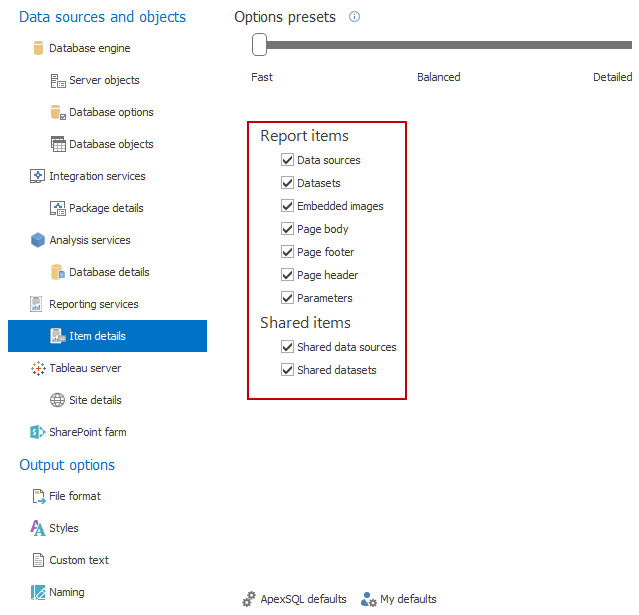
When de desired SSRS details/options are selected everything is ready for the documentation process to begin, but there are a few optional settings which can affect in documentation quality.
Output options
SSRS documentation can also be customized to make it more preferable and to give it a professional look. To customize SSRS documentation, there is a choice between one of already predefined output documentation styles, or simple choose a .css style sheet file which you can edit on your own. ApexSQL Doc also offers the choice of generating the documentation in five different output formats (CHM, HTML, DOC, DOCX and PDF). These output formats are well adapted to any size of documentation. To choose an output format click the File format tab under the Output options pane and select the desired format.

|
Quick tip: It’s suggested that CHM and HTML output formats are used for larger documentation, while smaller documentation if preferred to be documented in Word or PDF output formats. |
When the documentation setup process is complete, it’s time to generate the documentation. To do this, just click the Generate button in the Home tab above and the documentation will be created with the predefined options you have set up earlier.
Here are some samples of SSRS documentation generated in CHM format:
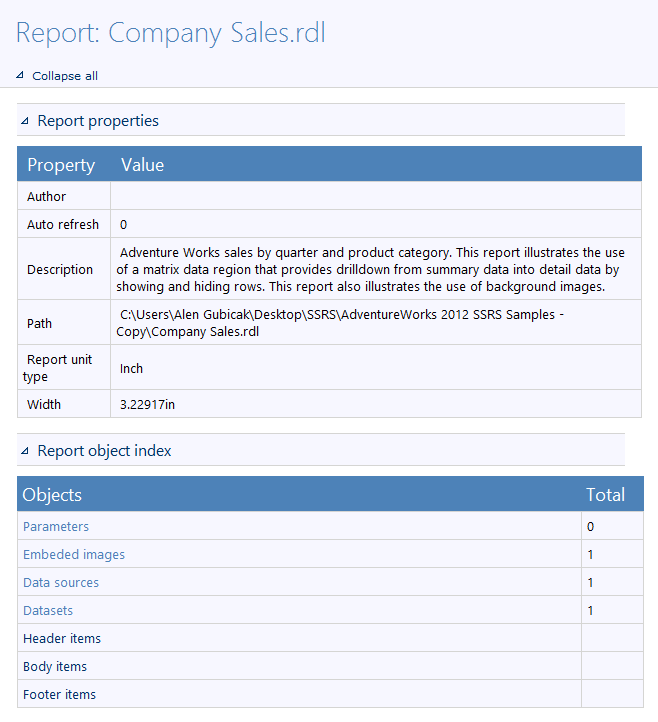
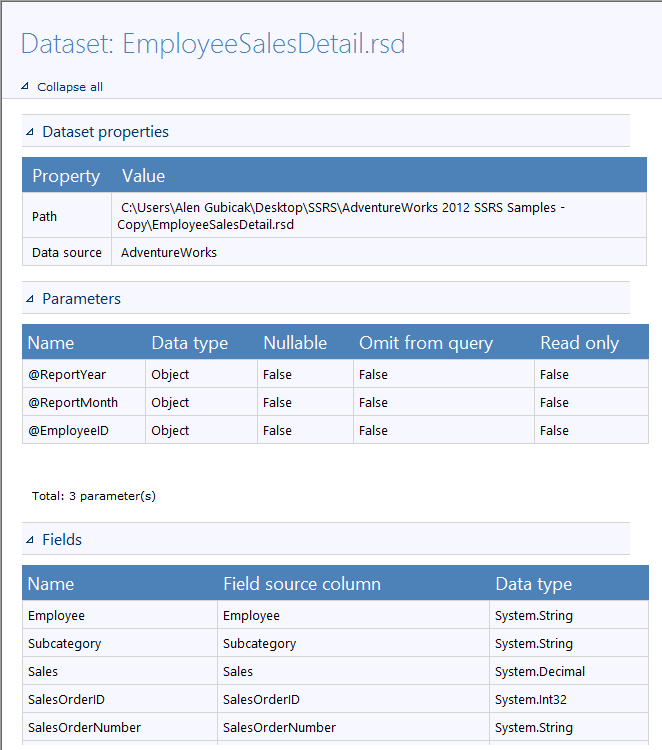
FAQ’s
Q : What SSRS report page items can be documented?
A : All of them, no matter where they are, including the sections; page body, header or footer and controls: text boxes, lines, tables, matrices, rectangles, lists, images, sub-reports, charts, gauges, maps, data bars, spar-lines and indicators.
Q : What permissions are required for creating SSRS documentation?
A : There are no special user permissions required for creating a SSRS documentation from Reporting Services within a local SQL server and Administrator role. However, for Native and SharePoint web servers, valid administrative or user credentials are required. If not, ApexSQL Doc will notify the user to enter them. For more info about requirements in ApexSQL Doc follow this link.
Q : Can SSRS report documentation be automated?
A : Yes. ApexSQL Doc has a fully functional Command Line Interface, which can be used combined with PowerShell and batch scripts and automate the documentation process by using CLI switches.
Q : What versions of SSRS reports can I document in ApexSQL Doc?
A : When it comes to documenting SSRS reports from the file system all versions of SSRS, from 2005 are supported. On the other hand, SSRS report versions from 2008 R2 are available for documenting from native and SharePoint web services.
Q : Can I document the SQL/MDX used to populate the SSRS dataset?
A : Yes. Full documentation of datasets (integrated and shared) is available, including SQL/MDX.
July 14, 2016